Heading to Spain or Japan? Want to stay connected without those hefty roaming charges from your carrier? An eSIM data plan could be the perfect solution, but… eSIMs? You’ve only heard of them but haven’t used them yet.
In this guide, we will explain key aspects you need to know about an eSIM during international travel.
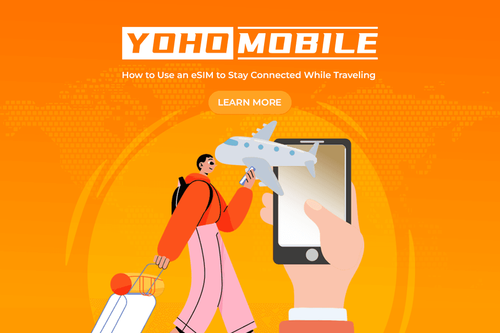
What Is an eSIM and Should You Use One When Traveling?
If you’ve ever fumbled with a paperclip to pop out a SIM card while traveling, there’s a digital fix for that: the eSIM.
Short for embedded SIM, an eSIM is a built-in version of the traditional SIM card. Instead of swapping that tiny plastic chip, you can switch mobile carriers directly in your phone’s settings. It’s all done digitally.
Imagine landing in a new country and having mobile data before you even grab your luggage. That’s one of the biggest perks of using an eSIM. You can download a local or global data plan in advance (or on the spot), usually through an app or by scanning a QR code. And if you’re hopping between countries, you can switch between multiple carrier plans with a few taps.
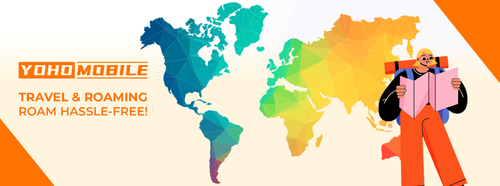
There are a few situations when an eSIM may not be the best option. If you’re using an older model, check eSIM compatibility before you try to set one up. Some smartwatches and tablets use eSIMs, but compatibility varies.
Is Your Phone Actually eSIM-Compatible? Don’t Just Guess
To find out if your phone supports eSIM, you need to check two things:
-
If your device hardware supports eSIM
-
If your carrier supports eSIM for your phone model
Check eSIM Compatibility by Phone Brand
| Phone Brand | Compatibility Check Steps |
|---|---|
| iPhone |
Go to Settings > General > About
Tap Model Number until it shows format like AXXXX
Ensure model is not from mainland China, Hong Kong, or Macao (these often lack eSIM)
Scroll to Carrier Lock - "No SIM restrictions" means unlocked for eSIM
Look for EID number (in About screen or dial *#06#) - its presence confirms eSIM hardware
Note: All iPhone XS/XR and newer models support eSIM (except China mainland versions)
|
| Samsung |
Go to Settings > About Phone
Look for EID or check SIM status
Navigate to Settings > Connections > SIM card manager
If you see "Add mobile plan" or "Download a SIM", eSIM is supported
Alternatively, search "eSIM" in settings
Note: Supported models include Galaxy S20 series and newer, Z Fold/Flip series, and Note 20 series
|
| Google Pixel |
Go to Settings > Network & Internet > SIM cards
If you see "Download a SIM instead?", eSIM is supported
Check About Phone or dial *#06# for EID number
Note: All Pixel devices from Pixel 2 (with eSIM firmware update) and newer support eSIM
|
| Other Android |
Try searching for "eSIM" in your Settings app
Check for EID number (dial *#06# or in About Phone)
Look for SIM card manager or mobile network settings
Consult your manufacturer's specifications for eSIM support
Note: Many newer Android flagships support eSIM, but availability varies by region and carrier
|
Important Details About Carrier vs. Device Support
Even if your phone has eSIM hardware, your carrier also needs to support eSIM activation. Carriers may have a whitelist of allowed models. So:
-
Your phone might be carrier-locked or region-locked, stopping eSIM use
-
Some carriers only allow eSIM on devices bought from them or sold in their region
What to Do If Your Phone Doesn’t Support eSIM
You cannot add eSIM capability to a phone that doesn’t have it. If that’s the case, your options are:
- Upgrade to a newer phone that supports eSIM (like iPhone XS and newer, Samsung Galaxy S20 and newer, or Google Pixel 3 and newer).
- Use a phone that has two physical SIM card slots.
- Use an external eSIM-compatible Wi-Fi hotspot to get mobile data on your phone.
- Keep using physical SIM cards if none of the other options work for you.
Bottom line: The fastest way to check if your phone supports eSIM is to look for the EID number in the settings or by dialing *#06#. After that, confirm that your carrier allows eSIM use for your phone model. If either your phone or your carrier doesn’t support it, you’ll need to upgrade, use alternatives like dual SIM, or stick with a physical SIM card.
Locked or Free? How to Tell If Your Phone Will Work Abroad with eSIM
If your phone is locked, you might run into issues using a foreign eSIM, and you could face extra charges or no service at all while traveling. Here’s how to check the lock status and what to do if your phone is locked.
Using Device Settings
-
On an iPhone, go to Settings > General > About, then scroll to Carrier Lock. If it says No SIM restrictions, the phone is unlocked. If it shows a carrier name or some kind of lock, then the phone is carrier-locked.
-
On Android, go to Settings > Network & Internet > Mobile Network > Advanced > Network Operators (menu paths may vary depending on brand or model). Turn off automatic network selection. If you see a list of several carriers, your phone is likely unlocked. If you only see your current carrier, it’s likely locked.
Using a SIM Card Test:
First, make sure your current SIM card works by placing a call. Then, power off the phone, remove the SIM, and insert one from another carrier. Turn the phone back on and try to make a call or send a message. If it works, the phone is unlocked. If it doesn’t, or if you see a message like “SIM card not supported,” then your phone is locked.
Using IMEI Checkers:
Dial *#06# or go to Settings > About Phone to find your IMEI number. Then, go to websites like IMEI.info, IMEI24, or use your carrier’s own checker tool. Enter the IMEI to see whether your phone is locked and which carrier originally sold it.
What to Do If Your Phone Is Locked
If your phone turns out to be locked, you can usually ask your carrier to unlock it. Contact customer service and use a clear, polite request like this:
“Hello, I would like to request an unlock for my phone. The IMEI number is [your IMEI]. I have fulfilled all contract obligations and would like to use my phone with other carriers, especially for travel. Could you please assist with unlocking my device?”
Your carrier may ask for account details and check whether your contract or payment plan is complete. Policies vary by company and country. Some may charge a fee or make you wait a certain amount of time before unlocking your phone.
eSIM vs. Local SIM vs. Roaming
Using eSIM is often convenient, especially if your phone supports multiple eSIMs, but it depends on whether local eSIM options are available in the country you’re visiting.
A local SIM usually offers the best rates for calls and data, though it requires a physical SIM swap unless you have a dual SIM phone.
Roaming with your home SIM is the easiest but usually the most expensive option unless you have a special travel plan.
| Option | Pros | Cons |
|---|---|---|
| eSIM |
|
|
| Local SIM |
|
|
| Roaming |
|
|
Choose the Right eSIM Provider Worth Your Time (and Money)
If you’re always on the move, for work or adventure, you’ll want a provider with global reach and the ability to switch plans easily:
-
Yoho Mobile offers both regional and worldwide plans. It covers travel hubs like Asia, Europe, and the U.S., and it’s all managed through an app. It sometimes gives bundle deals and referral discounts, like YOHO12 for 12% off.
-
Jetpac is a great fit if you’re traveling for 4 to 30 days. You can pick from different data options and use them in the U.S. and abroad.
-
Instabridge is another solid option. It’s pay-as-you-go, meaning you only pay for the data you actually use. It’s a good pick if you’re not sure how much data you’ll need.
-
Yesim is also built for long-term travelers. It’s affordable and offers small data packages, so you’re not stuck paying for more than you need. Plus, there’s a full refund guarantee if things don’t work out.
Setting Up Your Travel eSIM the Right Way
Start by checking that your phone supports eSIM technology. Your phone must be able to use eSIM and must be unlocked.
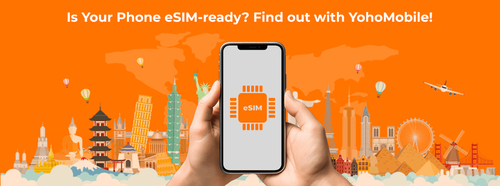
Get the Yoho Mobile App and Choose Your Plan
Download the Yoho Mobile app from the App Store or Google Play. Open it, make an account, log in, and choose the travel plan for the country you’re going to. After you pay, Yoho will send you an email with a QR code or setup info.
Install the eSIM on Your Phone
Open your phone’s settings and find the option to add a new eSIM. Use your camera to scan the QR code from the email. Name the eSIM something like “Yoho eSIM,” then turn on data roaming. The steps are a little different for iPhone and Android, but the idea is the same.
Activate Your eSIM When It’s Time to Travel
You can turn on the eSIM before you leave or after you arrive. Just make sure data roaming is turned on. In some rare cases, it takes up to 45 minutes to start working. If it doesn’t connect, try restarting your phone.
Contact Support If You Need Help
If the eSIM isn’t working as it should be, contact Yoho Mobile support. You can message them on WhatsApp at +1 838 883 9588 or email them at [email protected].
Common eSIM Travel Mistakes to Avoid
Using a travel eSIM wrong can lead to problems like no service, wasted money, and stress.
Not Checking Coverage Before Buying
A big mistake is buying an eSIM without checking if it works in the places you’re going. eSIM coverage depends on both the provider and your destination. Even if a plan says it’s “global” or for a whole region, it might not work in every country or on every network. Also, your phone has to support the right network bands (like 4G LTE or 5G) used in those places.
What to do:
- Look at coverage maps from the eSIM provider
- Make sure your phone supports the local network bands
- Read recent user reviews about coverage in your destination
Installing the eSIM Too Late
Some people wait until they’re already traveling to set up their eSIM. This can cause delays, especially if there’s no Wi-Fi or something goes wrong during setup. The best practice is to install and activate your eSIM before you leave home. That way, you can fix issues in advance and have service as soon as you land.
If you don’t want to use the plan right away, install it but keep it turned off until you’re at your destination to avoid surprise charges
Not Backing Up the QR Code
If you lose your eSIM QR code or activation info, you may not be able to reinstall it or fix problems, especially when you’re abroad.
To avoid this:
- Take a screenshot of the QR code
- Save it to cloud storage, email it to yourself, and/or print a copy
- Having backups gives you a safety net in case anything goes wrong
Relying on Customer Support That Doesn’t Exist
Some providers don’t offer much (or any) customer support. If you have trouble, you might not get the help you need. How to protect yourself from fishy eSIM providers:
- Check if the provider offers real support (via chat, email, or phone)
- See if they provide clear setup guides and troubleshooting help
- Read reviews on sites like Trustpilot to see if other customers were able to get support
Choosing the Wrong Data Package
Getting the wrong data package can be a problem. Too little data? You’ll need expensive top-ups or could lose service. Too much? You’re wasting money. Estimate your data needs based on your activities.
- For short trips, small packages are fine
- For long trips, look for large or unlimited data plans
Final Thoughts: Should You Travel with an eSIM?
Traveling with an eSIM is great if you want prepaid data, avoid roaming fees, and skip SIM card swaps. It’s ideal for frequent travelers with eSIM-compatible, unlocked phones. But eSIMs may not work in remote areas, often providing data only. Use eSIMs when your trip needs flexibility, but skip them if your phone or location doesn’t support it.
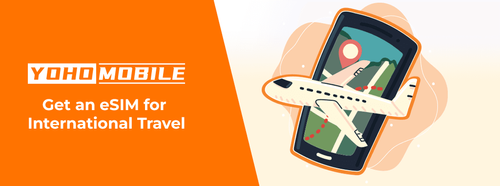
FAQs You Actually Want Answered
Can I still receive SMS while using eSIM abroad?
Yes, most eSIM-compatible phones have dual SIM capability. This means you can keep your home eSIM active for receiving SMS while using a second eSIM for local data. Receiving SMS while roaming is usually free. To make it work, activate your home eSIM before traveling, set up dual SIM profiles, and enable roaming for SMS only. Data-only eSIMs often don’t support SMS directly, but your main SIM can still receive texts.
What happens when the data runs out mid-trip
Your data service will stop immediately if your eSIM data runs out. Most eSIM plans can’t be recharged when they’re used up or expired, you must buy and install a new eSIM plan. Some providers let you check your balance through their app or website. The eSIM itself doesn’t expire, just the data plan tied to it.
Will my battery drain faster with an eSIM
Using an eSIM doesn’t drain your battery more than a physical SIM by default. Battery life depends more on signal strength, the type of network (5G vs. 4G), and if you’re using dual SIMs. Running two SIMs at once or being in areas with a weak signal can use more battery. eSIMs are energy-efficient by design.
Can I switch back to my physical SIM anytime
Once you switch to an eSIM, your physical SIM usually becomes inactive. You can’t just reinsert it, you’ll need a new physical SIM from your carrier. That requires contacting your provider to deactivate the eSIM and activate a new physical SIM. This often means visiting a store or requesting a SIM online.
Can I still get calls and texts on my regular number?
Yes. Many eSIM phones let you keep your regular number active for calls and texts while using the eSIM for local data. This helps you stay reachable while using maps or apps abroad.
Are eSIMs more secure than physical SIM cards?
Yes, in many cases. Since eSIMs are embedded in your device, they’re harder to lose or steal. No removable chip means less chance of cloning or tampering.
What happens if I don’t check network coverage before buying an eSIM
Your eSIM might not work in certain areas. Even “global” or “regional” plans may not support every network. Always check the provider’s coverage maps and make sure your phone supports the needed network bands like 4G LTE or 5G.
Is it okay to install my eSIM after I land?
No. Installing it while traveling can cause delays, especially if you need Wi-Fi or face problems. Install and activate your eSIM at home or ahead of time, then disable it until you land to avoid roaming charges.
Do I need to back up the eSIM QR code or activation info?
Yes, save the QR code and activation details in multiple places—screenshots, cloud storage, email, and even a printed copy. If you lose this info, you might not be able to reinstall the eSIM while abroad. That could leave you without mobile service.
What if I need help and there’s no customer support?
Some eSIM sellers lack good customer service. If you have setup or network issues, you could be stuck. Always check the provider’s support options before buying, look for live chat, email, or phone support, and check user reviews.
How do I choose the right data package?
Estimate your usage: messaging and email use little, and streaming and navigation apps use a lot. Long trips may need larger or unlimited plans. Some providers allow top-ups. Choosing wrong means wasting money or running out of data too soon.
What does “data-only” mean?
A data-only eSIM gives you mobile internet access but no phone number. You can’t make traditional calls or send SMS. These are common in travel eSIMs focused on internet use only.
Can I still make calls with a data-only eSIM?
Yes, through internet apps like WhatsApp, Skype, FaceTime, or other VoIP services. These use your data connection. Both you and the other person need to use the same app.
What phones support dual SIM use?
Most modern phones do. iPhones from XS onward and many Android phones support either physical + eSIM or dual eSIM. Check your device specs for dual SIM or eSIM support.
Can I use my eSIM for tethering or hotspot?
Often yes, but not always. Some eSIM providers limit or block hotspot use. Read the provider’s terms before buying. If allowed, you can use the hotspot feature like you would with a regular SIM. Just keep in mind, it uses up your data faster.
