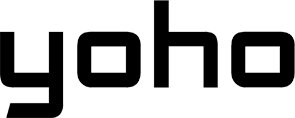Have you ever been stuck without Wi-Fi while traveling? It’s frustrating. You can’t check maps, book a ride, or tell your family you’ve arrived safely. What if you could carry a secure Wi-Fi connection in your pocket? An eSIM hotspot.
This guide will show you how this technology is changing how we connect, making it simpler, cheaper, and more flexible than ever before. Get ready to turn your phone into your new favorite travel companion.

Picture by Jean-Philippe Delberghe on Unsplash
What Is an eSIM Hotspot?
An eSIM isn’t a physical card. It’s a digital SIM embedded directly into your phone. This tiny chip does everything a traditional SIM card does, but without the need to swap plastic cards. When you activate a data plan on your eSIM, your phone can connect to the internet. If you are interested in learning more about this technology, here we share more about what an eSIM card is.
An eSIM hotspot takes this one step further. It lets you share that mobile data connection with other devices, like your laptop, tablet, or a friend’s phone. It turns your smartphone into a portable Wi-Fi router.
So, how is this different from regular SIM-based tethering? The answer is flexibility. With an eSIM, you can download data plans for different countries in real time. Picture this: you land in a new country, activate a local data plan in minutes, and your phone is ready to share that connection.
Take a week-long trip across Europe, for example. Instead of buying a different SIM card in Spain, France, and Italy, you could use a single European eSIM plan. Each morning, you could activate your phone’s eSIM hotspot, giving your tablet and your travel partner’s phone instant internet access. Whether you’re navigating city streets with Google Maps or uploading photos from a café, your personal hotspot keeps everything connected seamlessly.

Why Travelers and Remote Workers Are Ditching Pocket Wi-Fi for eSIMs
For years, dedicated pocket Wi-Fi devices were the go-to solution for travelers. But now, many are making the switch to using their phone’s eSIM hotspot instead.
The biggest advantages are portability, flexibility, and cost savings. An eSIM hotspot uses the device you already carry: your smartphone. There’s no extra device to charge, carry, or potentially lose. It also reduces your reliance on rental hardware, which often comes with daily fees and the stress of returning it at the end of your trip. You can buy and activate data plans directly from your phone, at a much lower cost than renting a pocket Wi-Fi device.
However, a dedicated hotspot device can still be useful in some situations. If you’re traveling in a group where many people need to connect at once, a dedicated device might handle the load better. Similarly, in very rural areas where cell service is weak, some specialized hotspot devices may offer stronger reception with larger antennas. But for the vast majority of travelers and remote workers, an eSIM hotspot offers the best mix of convenience and affordability.
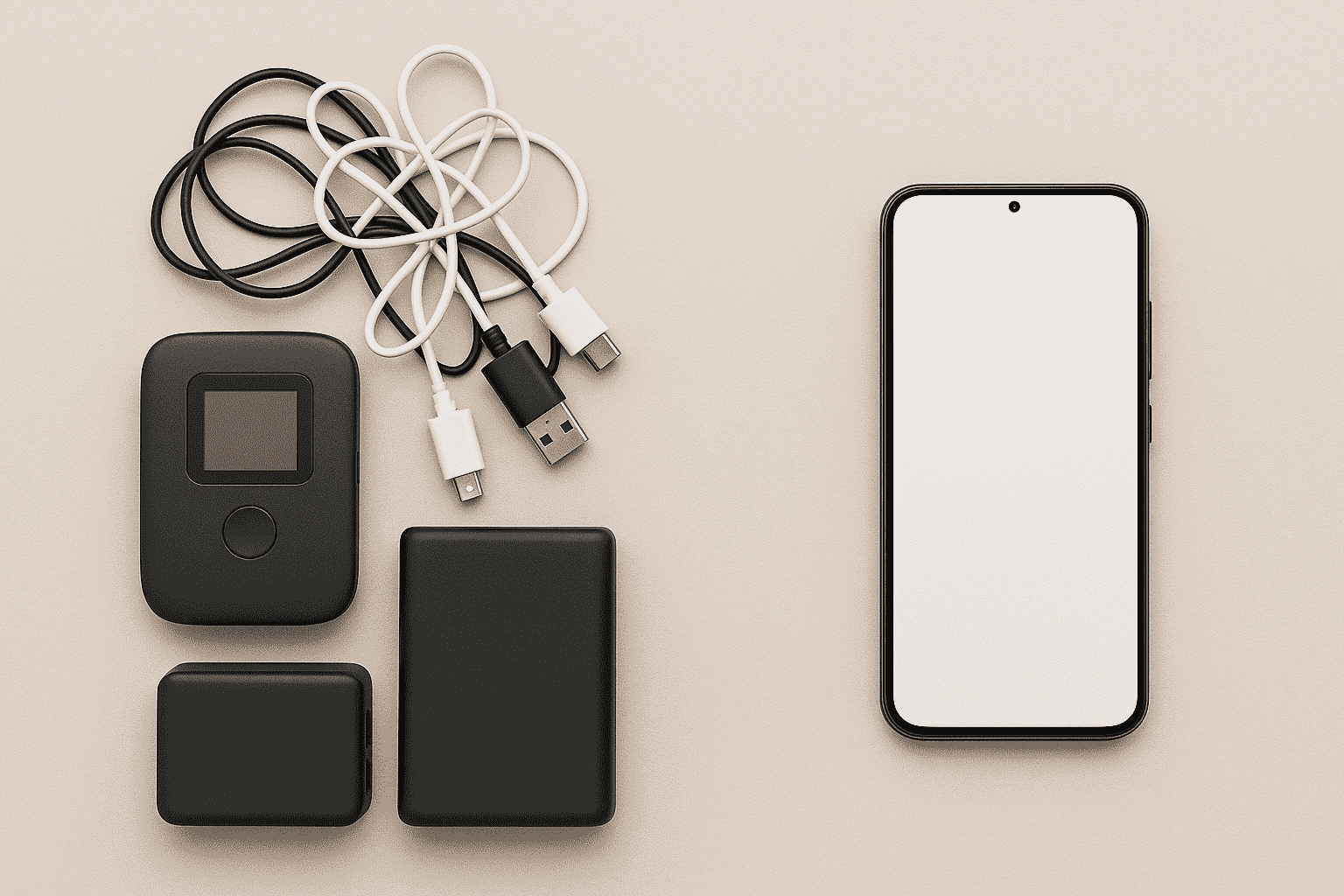
How to Set Up an eSIM Hotspot in Under 5 Minutes
Turning your phone into a personal Wi-Fi hub is easier than you might think. Whether you’re on iPhone or Android, you can get set up in just a few taps. Here’s how to do it:
For iPhone
-
Install Your eSIM: First, make sure you have an active eSIM data plan installed on your iPhone.
-
Go to Settings: Open the “Settings” app.
-
Tap on “Cellular”: Here, you’ll see your cellular plans.
-
Set Up Personal Hotspot: Tap on “Personal Hotspot” and toggle the “Allow Others to Join” switch to on.
-
Set a Password: Create a strong Wi-Fi password to prevent strangers from using your data.
-
Connect Your Devices: On your laptop or tablet, search for Wi-Fi networks and select your iPhone. Enter the password, and you’re connected!
For Android
-
Install Your eSIM: Just like with an iPhone, you need an active eSIM plan.
-
Go to Settings: Open the “Settings” app.
-
Tap on “Network & Internet”: The name might vary slightly depending on your phone’s brand (e.g., “Connections” on Samsung).
-
Select “Hotspot & tethering”: Tap on this option.
-
Configure the Hotspot: Turn on the “Wi-Fi hotspot.” You can also change the network name and set a secure password here.
-
Connect Your Devices: Find your phone’s network on your other device, enter the password, and you’re online.
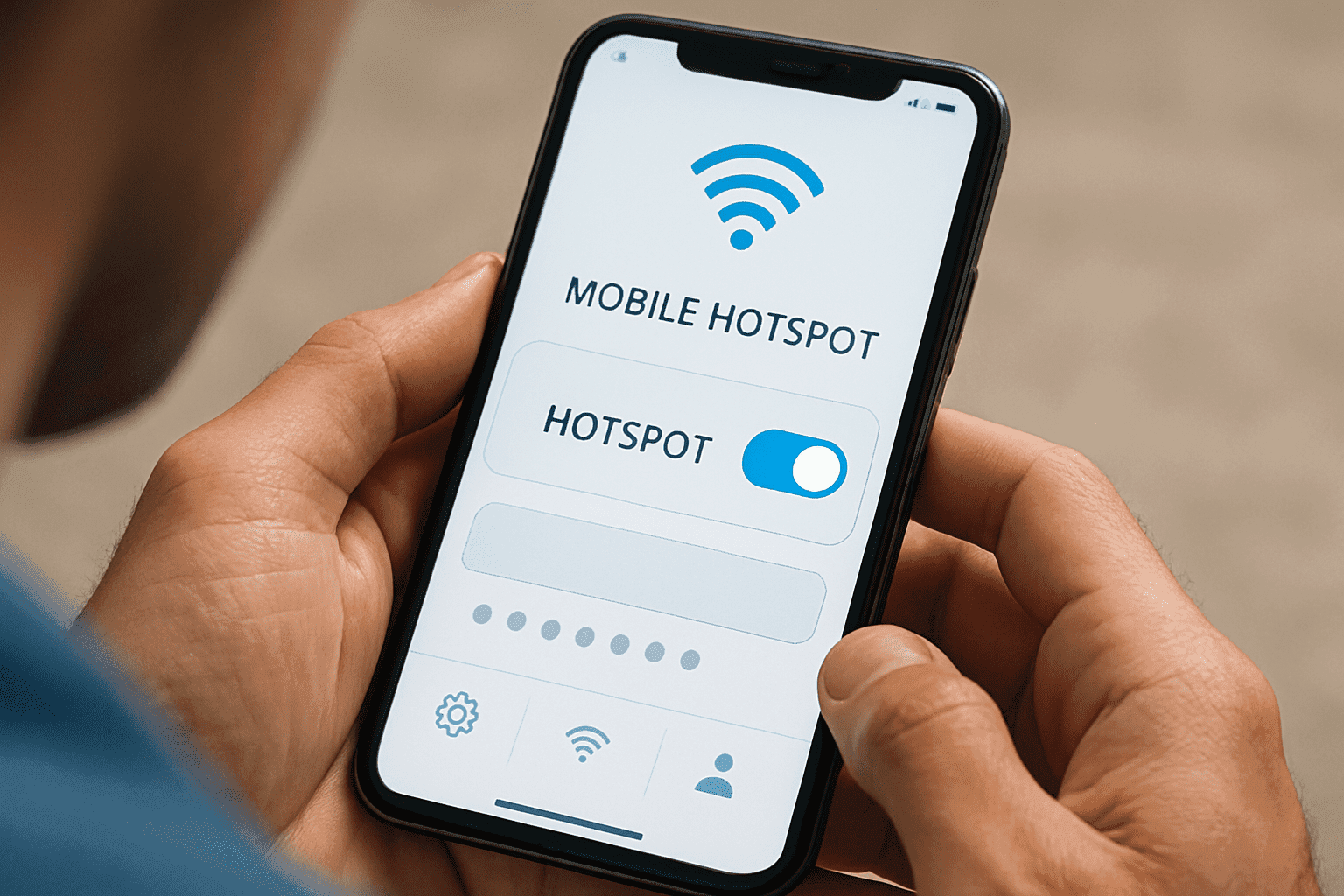
How to Use Your eSIM Hotspot Like a Pro
Once you’ve mastered the basics, you can use your eSIM hotspot for much more than just checking emails. Can you stream movies on the go? Absolutely. What works and what lags often depends on the speed of your eSIM’s data connection. With a solid 4G or 5G connection, you can easily stream Netflix or YouTube on your tablet or laptop. However, if the local network is slow, you might experience buffering.
For remote workers, a reliable connection is non-negotiable. So, how does it hold up for something like a Zoom call? I ran Zoom calls over an eSIM hotspot from three different countries, and the experience was surprisingly smooth. As long as the cellular signal was strong, video calls were clear and stable. It’s a game-changer for digital nomads who need to stay productive without being tied to a café’s unreliable Wi-Fi.
What about sharing data across multiple devices? It is possible to share data across 4 devices on one eSIM plan. The main challenge is that each connected device will consume data and battery life. If you have a generous data plan and a power source, it’s definitely worth it for keeping a family or a team connected. However, keep an eye on your data usage, as it can disappear quickly with multiple users.
Common Mistakes to Avoid Getting Disconnected
Before you get started, here are some practical tips that can help you in the process, even if they may seem too obvious:
-
Check Your Plan: Before you start, make sure your eSIM data plan allows for hotspot usage. Some plans have restrictions.
-
Set a Strong Password: An open hotspot is an invitation for others to drain your data and a potential security risk.
-
Use the Right Data Plan: Ensure the eSIM you’re using for the hotspot is the one with the data plan you want to share.
-
Limit Connected Devices: Connecting too many devices can overload your hotspot and cause slow speeds or dropped connections.
-
Avoid Interference: Try to use your hotspot away from other Wi-Fi networks or electronic devices that might interfere with the signal.
-
Monitor Data Usage: Keep an eye on your data consumption to avoid hitting your plan’s limits unexpectedly.
What You Need to Know Before Relying on an eSIM Hotspot
While an eSIM hotspot is incredibly useful, it’s important to know its limitations. First, let’s talk about battery drain. How much battery does using an eSIM hotspot actually use? The answer is a significant amount. Your phone is doing two jobs at once: maintaining a cellular connection and broadcasting a Wi-Fi signal. It’s one of the most power-intensive things your phone can do. If you plan to use it for several hours, it’s wise to keep your phone plugged into a charger or have a power bank handy.

Is your connection being slowed down? It’s possible your eSIM hotspot is being throttled. Throttling is when a carrier intentionally slows down your internet speed. This often happens after you’ve used a certain amount of data. Some eSIM plans also have hidden data caps specifically for hotspot usage. Always read the fine print of your plan to see if the hotspot data allowance is different from your main data allowance.
In terms of security, an eSIM hotspot is as safe as any password-protected Wi-Fi network, but the protection ultimately depends on you. Always use a strong, complex password (WPA2 or WPA3 security) to protect your hotspot. Be cautious about what you do online when connected to public networks, as there’s always a risk your hotspot could share data without your knowledge on such networks.
Troubleshooting Like a Pro
Sometimes, things don’t work as expected. Here are a few solutions to common problems. What should you do if your devices won’t connect? First, try the simple stuff. Turn the hotspot off and on again on your phone. Restart the device you’re trying to connect to. Double-check that you entered the password correctly. If it still doesn’t work, try resetting your phone’s network settings.
If you’re dealing with slow speeds, it can be tricky to diagnose the cause. Is it your eSIM, your device, or the environment? Start by running a speed test on your phone with the hotspot turned off. If the speed is slow, the issue is likely the local cellular network. If your phone’s speed is fast but the hotspot connection is slow, the problem could be your phone’s ability to handle the hotspot or interference from other Wi-Fi networks nearby.
A great pro tip for travelers is switching between eSIMs to extend data. Many modern phones can store multiple eSIM plans. If you use up the data on one plan, you can simply switch to a backup eSIM from a different provider without needing to find and install a new one. This is an excellent way to ensure you’re never left without a connection.
Final Verdict: Should You Switch to an eSIM Hotspot?
An eSIM hotspot is a powerful tool if you need reliable internet while on the go. It helps international travelers avoid expensive roaming fees and the hassle of buying local SIM cards. It’s great for remote workers and digital nomads who need a secure connection to work from anywhere. Business travelers can use it to stay productive between meetings without relying on public Wi-Fi. It can also be a backup internet option if your home Wi-Fi stops working.
If you want a simple, cost-effective way to stay connected wherever you are, a free Yoho Mobile eSIM. It makes travel and remote work easier than older options. If you want to get your eSIM plan afterwards, use the code YOHO12 at checkout for a 12% discount!
eSIM Hotspot FAQs
Can I use the same eSIM on multiple devices?
No. An eSIM profile is tied to a single device at a time, just like a physical SIM card. To connect another device, you need to use the hotspot feature.
What happens if my eSIM disconnects mid-meeting?
If your phone loses its cellular connection, the hotspot will also drop, and you will be disconnected from your meeting. This is why it’s important to be in an area with a stable mobile signal for important calls.
Will using a hotspot eat more battery than just using mobile data directly?
Yes, definitely. Creating a Wi-Fi network is very energy-intensive. It uses significantly more battery than simply browsing on your phone.
Does eSIM support hotspots?
Yes, as long as your phone supports the hotspot feature and your data plan allows it, you can create a hotspot using an eSIM.
Does using a hotspot cost more?
Using a hotspot may incur additional charges depending on your mobile plan. Some providers include hotspot data in your regular plan, while others may charge extra for this feature. It’s essential to check with your eSIM provider about any potential costs.
Can I stream PC to Android on a mobile hotspot?
Yes, you can stream from a PC to an Android device using a mobile hotspot. However, this will consume a lot of data and drain the battery.