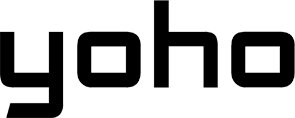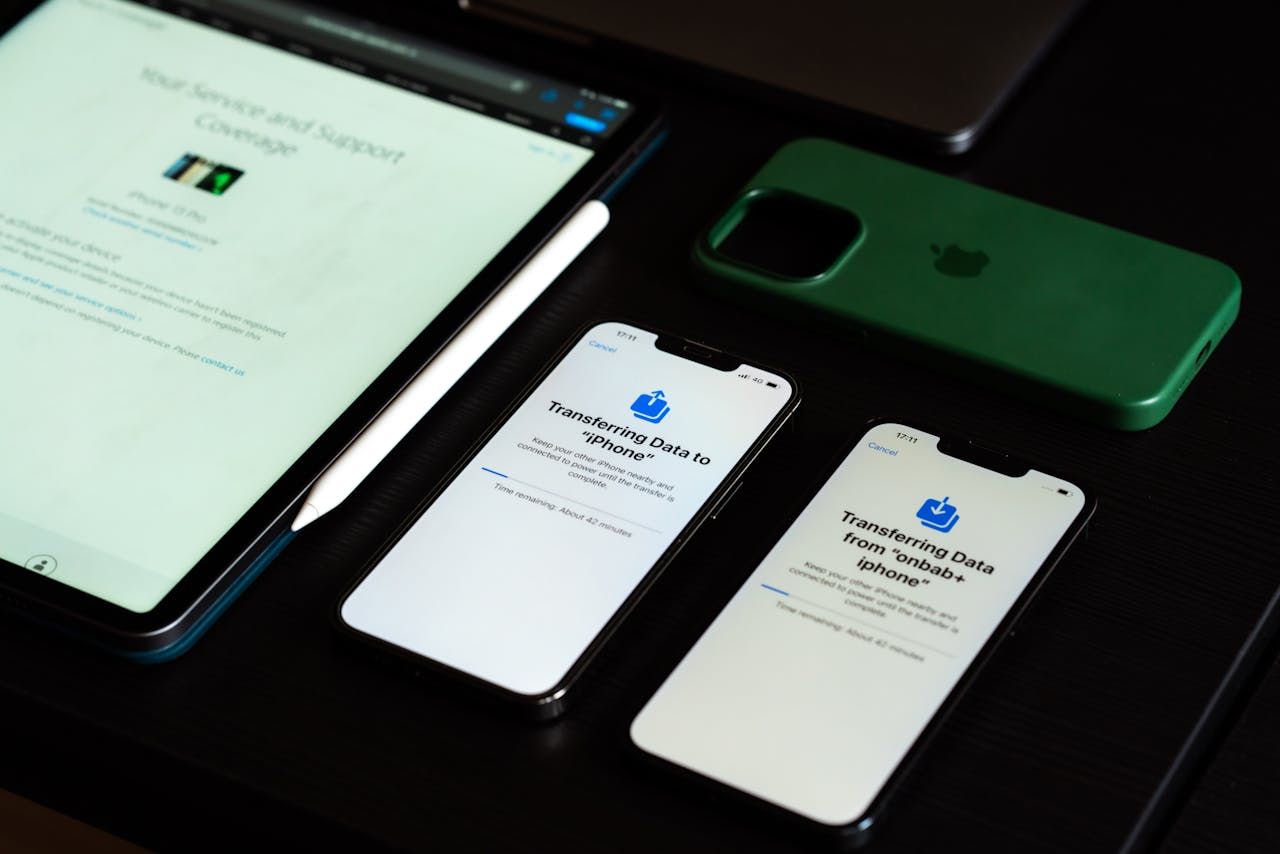Is Your Phone eSIM-Ready? The Only Compatibility Guide You’ll Ever Need
Beatriz•Jun 16, 2025
Finding out that your phone doesn’t support eSIM after you’ve bought a plan is frustrating and expensive, to say the least. And yet, many only realize it once it’s too late. In this guide, we’ll walk you through how to check if your phone supports eSIM to avoid that happening to you and how to make the most of all its incredible features.

Picture by Daniel Romero on Unsplash
What Exactly Is an eSIM?
Imagine a SIM card that you never have to insert, remove, or keep track of. That’s the idea behind eSIM cards, short for embedded SIM. Unlike the small plastic cards you’ve probably swapped in and out of phones over the years, an eSIM is built right into your device’s hardware. They can be activated remotely just by scanning a QR code or using an app. They also work on the most recent smartphones, tablets, and even smartwatches, and more mobile carriers around the world are supporting them every day.
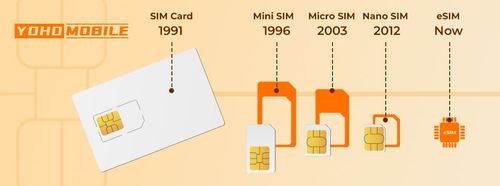
How Do I Know If My Phone Supports eSIM?
Before buying an eSIM plan, make sure your phone actually supports eSIM. Not all phones do, and even if the hardware is there, some features might be disabled depending on the software version, phone model, or even your carrier.
Let’s go through two ways to check if your phone supports eSIM: the first is very quick, and the second is more reliable and detailed.
Method 1: Use the Dial Code
This is the fastest way to check if your phone might support eSIM. Here’s how to do it:
-
Open the Phone app on your Android device (just like you’re going to make a call).
-
Dial
*#06#and hit the call button. -
A screen will appear with a list of information about your device.
On this screen, you’ll almost always see the IMEI (International Mobile Equipment Identity), which is a unique ID used to identify your device on mobile networks, and it appears on all mobile phones.
But what you really want to find is the EID (Embedded Identity Document): This is a special number that only appears if your phone has built-in eSIM hardware. If you see an EID listed, that’s a strong indicator your phone is eSIM-compatible.
If you don’t see an EID, your phone may not support eSIM, or the feature might be disabled by software or your carrier. That said, there are exceptions, so while this method is fast and easy, it isn’t always 100% reliable:
-
Sometimes, a phone has the eSIM hardware, but the feature is disabled due to software limitations or because it hasn’t been activated yet. Some devices require a system update or specific carrier support before the eSIM functions become visible.
-
Some phones sold in specific regions or by certain carriers may have eSIM disabled on purpose, even if the hardware is present. This is common with phones sold in certain countries or by carriers who haven’t adopted eSIM yet.
-
If your phone is older or a more budget-friendly model, it may not have eSIM hardware at all.
-
Custom ROMs or unofficial software can interfere with and hide the EID info, even if eSIM is present. If you’re using a non-standard version of Android, it could hide the EID even if your phone supports eSIM.
Method 2: Check Through Settings
If you want to be absolutely sure whether your phone supports eSIM and is ready to use it, the best place to look is inside your phone’s Settings. This method tells you if the software on your phone is prepared for eSIM use and whether your carrier allows it on your device.
Here’s how to check, depending on your phone model.
For Google Pixel Phones (Android 12 and later)
-
Open the Settings app (usually a gear icon).
-
Tap on Network & Internet.
-
Tap on Mobile Network.
Look for an option that says Add Carrier or Download a SIM instead. If you see this option, it means your Pixel phone supports eSIM and you can add a new mobile plan digitally.
For Samsung Galaxy Phones (One UI 4 and later)
-
Open Settings.
-
Tap Connections.
-
Tap SIM Card Manager.
-
Look for options like Add Mobile Plan or Add eSIM. If these options appear, your Samsung phone can use eSIM, letting you add or manage digital SIM plans.
For Other Android Phones (such as Motorola, OnePlus, Xiaomi, etc.)
-
Open the Settings app.
-
Navigate to Network & Internet, Connections, or a similar section depending on your phone’s brand.
-
Tap on SIM Manager, Mobile Network, or something similar.
-
Search for options like Add eSIM, Download SIM, or Add Mobile Plan. Seeing any of these options usually means your phone supports eSIM functionality.
Checking your phone’s settings is a more reliable way to know if eSIM is truly supported in your device. When you look inside the settings, you’re confirming if the option to add an eSIM plan actually appears. This means your phone can connect to an eSIM service immediately, making it a much safer and more accurate test than just checking for a hidden number.
If you’re still uncertain after seeing these two methods, here are some other ways to get a clear answer:
-
Look up your exact phone model on the manufacturer’s official website: They usually list eSIM support under technical specs.
-
Contact your mobile carrier’s customer service and ask if eSIM works with your phone and plan.
-
Search online using your phone model + “eSIM support”: Many forums and official lists can give you a quick yes or no.
Bonus: Hidden Compatibility Clues You Can Spot Without Digging
There are a few easy-to-spot signs that can give you a strong hint with no tech degree required.
One of the quickest clues is the year your phone was released:
-
Launched in 2019 or later? You’re in better luck. eSIM support started becoming common in Android devices around then, especially in flagship and mid-range phones.
-
Older than 2019? It’s less likely your device has eSIM, but it’s not impossible. There are exceptions.
While this isn’t a guarantee, the release year gives you a solid first clue. To be sure, always double-check your exact model’s specs.
The physical SIM tray setup can offer more than meets the eye:
-
One SIM Tray? If your phone has just a single SIM slot but offers “Dual SIM” in the settings, chances are it uses eSIM for the second line.
-
Two SIM Trays? That usually means the phone is designed for two physical SIMs, so it might not need eSIM. But watch out: some newer models offer both dual-SIM and eSIM.
-
No SIM Tray at All? If your device has no SIM tray (common in some tablets or foldables), it likely relies entirely on eSIM for cellular service.
Believe it or not, in rare cases, if eSIM hardware is already present but disabled, a software update might unlock the feature. If you’re unsure, a quick check for recent updates might reveal hidden support you didn’t know your phone had.
Trusted Compatibility Lists, But You Shouldn’t Rely on Them Blindly
While compatibility lists are a great starting point, they’re not foolproof. Always verify with your device manufacturer and, if possible, your carrier. If eSIM support is a make-or-break feature for you, double-check before you commit.
There are a few go-to places where you can check if your device is eSIM-compatible:
-
GSMArena: Known for its deep database of smartphone specs, GSMArena often lists eSIM support for Android devices, including notes about regional variants. It’s great for getting a broad sense of a device’s capabilities, but don’t expect it to reflect the latest updates from carriers or firmware changes.
-
Yoho Mobile: As a global eSIM provider, Yoho Mobile offers a compatibility checker on its website. You just search your phone model to see if it works with their eSIM plans. It’s especially handy if you’re planning to use a Yoho eSIM plan, but keep in mind it only reflects devices compatible with their service, not necessarily all carriers or regions.
-
Manufacturer Websites: For the most reliable and up-to-date info, go straight to the source. Brands like Samsung, Google, and Motorola typically include eSIM support details in the tech specs or support sections of their official websites. This is where you’re most likely to find accurate details on whether a device should support eSIM, assuming it’s running the right software.
Don’t rely on just one list. While compatibility lists can be helpful, they’re not always complete or up to date. eSIM support can vary by region, carrier, and even firmware version, meaning a device listed as compatible in one country might not work the same way elsewhere.
Carriers may place their own restrictions, and some phones require specific software updates before eSIM features become available. Plus, with how quickly new devices and updates are released, even trusted sources can lag behind. Always double-check with the manufacturer and your carrier before relying on a list alone.
FAQs About eSIM Compatibility
Can I activate an eSIM while abroad?
Yes, you can. If your device supports eSIM and your carrier allows remote activation in that region. Many carriers offer QR codes or apps to help you activate eSIMs without needing a physical SIM. However, some carriers may limit activation to certain countries or require a connection to the home network first. It’s best to check your carrier’s policy before you travel.
Will a factory reset delete my eSIM?
On most Android phones, yes. A factory reset usually erases all data, including eSIM profiles. After resetting, you’ll need to reactivate the eSIM by scanning the original QR code or requesting a new one from your carrier. Some carriers also allow you to redownload the eSIM through their app or website. Be sure to back up your info and check with your carrier before resetting.
Can I install more than one eSIM on my phone?
Yes, many Android phones let you store multiple eSIM profiles, but only one eSIM can be active at a time, along with a physical SIM. You can switch between profiles manually in the device settings. The number of profiles you can store depends on your phone model. For specific limits and rules, check your device and carrier details.
My phone shows an EID, but there’s no eSIM menu. What does that mean?
This usually means your phone has eSIM hardware (EID), but eSIM features aren’t yet enabled. This could be due to software updates, carrier restrictions, or regional limitations. Try updating your phone, restarting it, or contacting your carrier and phone manufacturer to confirm eSIM support for your model and region.