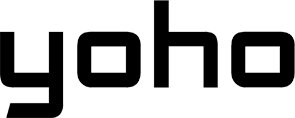Public Wi-Fi seems to be everywhere these days –coffee shops, airports, and hotels. But have you ever stopped to think, are you really safe using it?
While public Wi-Fi is helpful, it comes with hidden dangers like hackers listening in, stealing your information, or sneaking harmful software onto your device. In this article, we’ll share simple, actionable tips on how to use public wifi safely, so you can browse with confidence.
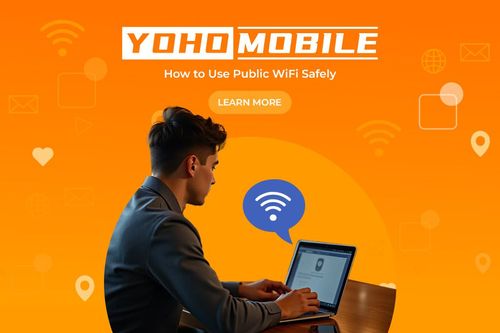
The Dark Side of Public Wi-Fi
Let’s talk about the hidden dangers you might not see when you connect to that free network.
The Unseen Threat of Fake Wi-Fi Hotspots (Evil Twins)
Imagine you’re at your favorite café, and you see two Wi-Fi networks: “CoffeeShop_WiFi” and “CoffeeShop_Free_WiFi”. One might be real, but the other could be a trap set by a hacker. These fake networks are called “Evil Twins.” Hackers create them, hoping you’ll connect by mistake. Once you do, they can watch everything you do online, like logging into your bank account or email.
Think about Sarah. She was waiting for her flight at the airport and quickly connected to “Airport Free WiFi.” She checked her bank balance. Later, she found out a hacker had used that fake network to steal her login details and take money from her account. This happens more often than you might think.
Tip: Always ask an employee at the shop, hotel, or airport for the official Wi-Fi network name. Don’t just connect to the first one you see, especially if it sounds generic like “Free WiFi.”

Packet Sniffing and Data Eavesdropping
When you use public Wi-Fi, your information travels through the air like radio waves. If the Wi-Fi isn’t properly secured (and many public ones aren’t), hackers nearby can use special tools to “listen in” on these waves. This is called packet sniffing. They can grab bits of your data, like the websites you visit, your usernames, passwords, or credit card numbers, especially if the website you’re visiting isn’t properly encrypted (doesn’t start with “HTTPS”).
Tip: The best way to block packet sniffing is to use a VPN (Virtual Private Network). A VPN creates a secure, private tunnel for your internet traffic. Think of it like sending your mail through a locked, armored pipe instead of an open postcard.
Malware and Ransomware Risks
Hackers can also use public Wi-Fi to sneak nasty software onto your device. This is called malware. Sometimes, they might try to trick you into downloading a file that looks harmless but contains a virus. Other times, they might exploit weaknesses in the network itself or your device’s software to install malware without you even clicking anything. Ransomware is a particularly nasty type of malware that locks up your files and demands money to get them back.
Tip: Be very careful about downloading files or clicking links when using public Wi-Fi. Make sure your device’s operating system (like Windows, macOS, iOS, Android) and your antivirus software are always up-to-date.
How to Spot and Avoid Dangerous Wi-Fi Networks
Knowing the risks is the first step towards learning how to use public wifi safely. Now, let’s learn how to tell a safe network from a potentially dangerous one.

Red Flags of Rogue Wi-Fi Networks
-
Avoid Generic Names: Be suspicious of names like “Free Wi-Fi.” Official networks usually have specific names.
-
Better Alternatives: Always confirm the real network name and password with venue staff.
-
App Recommendations: Wi-Fi analyzer apps can show network security details (look for WPA2/WPA3), but asking staff is the most reliable way to confirm legitimacy.
Wi-Fi in Airports, Hotels, and Cafes
Which is riskier? It’s hard to say for sure, as security varies wildly.
-
Airport Wi-Fi: Often handles huge numbers of people. Some airports have good security, others less so. The sheer number of users and potential hackers makes airports a high-risk area.
-
Hotel Wi-Fi: Can be tricky. Some hotels use secure logins for each guest, which is better. Others use one simple password for everyone, or even have open networks. Hotels that host conferences can be targets.
-
Cafe Wi-Fi: Often less secure, designed for quick, easy access. Usually has a simple password shared with everyone, or no password at all. Great for hackers to sit nearby unnoticed.
Tip: No matter where you are – airport, hotel, or cafe – always confirm the network details with the staff before connecting. Ask for the exact name and password. If a network asks you to log in through a webpage (a “captive portal”), make sure that page looks official and is secure.
Uncommon but Critical Steps to Secure Your Device
These extra steps significantly boost your ability to use public wifi safely.
Disable Auto-Connect to Wi-Fi Networks
Prevents your device from automatically joining potentially unsafe networks, it remembers or fakes networks mimicking known names.
How-to: Go into your device’s Wi-Fi settings (iOS, Android, Windows, Mac) and turn off “Auto-Join” or “Connect Automatically” for public networks. “Forget” old public networks you no longer use.
Turn Off Bluetooth When Not in Use
Bluetooth is another wireless connection that can potentially be exploited in public places.
Tip: If you’re not using Bluetooth for headphones or other devices, turn it off. It closes one potential vulnerability.
File Sharing Risks in Public Areas
File sharing settings, if left on, could make your files visible to others on the same public network.
How-to: Go into your system’s network or sharing settings (Windows, macOS) and disable file and printer sharing for public networks.
Tip: Set AirDrop on iOS to Contacts Only or Receiving Off in public.
Beyond the Basics: Advanced Tips for Supercharging Your Security
You’ve picked a safer network and secured your device’s basic settings. Now, let’s level up your protection. Thinking about how to use public wifi safely often means going beyond just the basics.
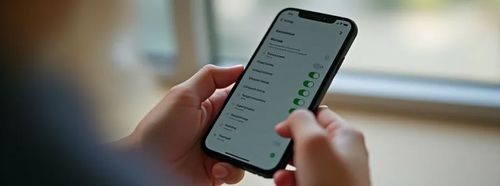
Use a VPN the Right Way
A VPN encrypts data and hides your IP, crucial against sniffing, but won’t stop malware downloads or phishing if you’re careless. Use it with other safe habits.
Myth: “A VPN makes me totally safe/anonymous.” Reality: It greatly increases security but doesn’t protect against all threats (like clicking bad links).
Advanced Tip: Choose VPNs with strict no-logs policies and strong encryption (like OpenVPN/WireGuard). Reputable providers like NordVPN or ExpressVPN are good examples known for these features.
HTTPS is Not Always a Guarantee
Hackers can create fake login pages (e.g., a fake bank site) that use HTTPS. The connection is encrypted, but you’re securely sending details to a thief.
Tip: Always check the URL for typos or strange domains before entering logins or sensitive info. Type important addresses directly.
How-to: Look closely at the web address. Be cautious of unexpected redirects. If unsure, don’t proceed.
Use Two-Factor Authentication (2FA)
If a hacker steals your password, 2FA provides a second lock (a code from your phone/app/key) that they likely won’t have.
Recommendation: Enable 2FA on all important accounts (email, bank, social media). App-based codes (Google Authenticator) or hardware keys are more secure than SMS codes.
Real Alternatives to Public Wi-Fi
Sometimes, the safest way to use public Wi-Fi is… not to use it at all! Especially for sensitive tasks, consider these alternatives.
eSIM: The Future of Secure Connectivity
An eSIM is a digital SIM card in your device. It lets you connect to secure cellular data networks instead of risky public Wi-Fi. For example, traveler uses an eSIM for secure internet abroad, easily accessing bank apps without using potentially unsafe hotel Wi-Fi. Curious to know more about the topic? You can learn more about this article on what an eSIM card is.
Set Up and Use eSIM
In a very brief way: Check device compatibility > Choose an eSIM provider > Purchase a plan & install via QR code/app in device settings > Activate & use secure cellular data. You can learn more about the process in this guide on how to purchase a Yoho mobile eSIM.
Pro Tip: Stay connected while you travel—try Yoho Mobile’s free eSIM trial and get instant access to mobile data in over most countries. No SIM card, no contracts—just a quick setup and you’re online in minutes. If you want to get your eSIM plan afterwards, use the code YOHO12 at checkout for a 12% discount!
Practical Tools and Apps for Staying Safe on Public Wi-Fi
While caution is key, some tools can help bolster your defenses when you absolutely need to use public Wi-Fi.
Best Apps for Wi-Fi Network Protection
-
Tools for Identifying Secure Networks: While asking staff is best, apps like Wi-Fi Analyzer (Android) or network scanning features in security suites (like Norton or Avast) can sometimes provide info about network encryption levels or flag obviously open/unsecured networks.
-
VPN Apps to Use on Public Wi-Fi: As we have already seen, essential for encrypting your connection. Most major VPN providers (NordVPN, ExpressVPN, etc.) have easy-to-use apps for iOS, Android, Windows, and Mac.
-
Wi-Fi Analyzer Apps: These apps (many available on Android, fewer options on iOS due to restrictions) can show you detailed information about nearby Wi-Fi signals, including their strength, the channel they’re using, and sometimes their security protocols (like WPA2, WPA3). This can help you identify the official network amidst potential clutter, though it won’t spot a well-disguised Evil Twin.
-
Antivirus and Security Tools: Make sure you have reputable antivirus/anti-malware software installed and updated on all your devices (computers and phones/tablets). Many security suites (like Bitdefender, McAfee, Kaspersky) include features that help protect against malicious websites, scan downloads, and sometimes even offer basic network security checks or bundled VPNs.
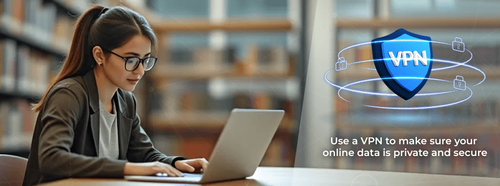
Frequently Overlooked Questions About Public Wi-Fi Safety

Does Using a VPN Guarantee Complete Security on Public Wi-Fi?
No. A VPN is a vital tool that encrypts your connection, protecting you from eavesdropping (packet sniffing) on the Wi-Fi network itself. However, it doesn’t protect against phishing scams, malware you might download, or logging into fake websites.
Can Hotel Wi-Fi Be Hacked?
Yes, absolutely. Hotel Wi-Fi is just another form of public Wi-Fi. It can suffer from weak configuration, be targeted by Evil Twins, or allow other guests on the same network to potentially snoop on unencrypted traffic.
What Should I Do If I Think My Data Was Compromised on Public Wi-Fi?
Act quickly!
- Disconnect from the suspicious Wi-Fi immediately.
- Change passwords for any accounts you accessed while connected, especially sensitive ones like email, banking, and social media. Use strong, unique passwords for each account.
- Enable Two-Factor Authentication (2FA) on all accounts that offer it.
- Run a full malware scan on your device using updated antivirus software.
Is It Safe to Access Email or Social Media on Public Wi-Fi?
It’s risky without precautions, highlighting the importance of knowing how to use public wifi safely. If you must access these accounts, always use a VPN and ensure you are connecting via HTTPS (though remember the fake HTTPS risk).
How Do I Protect My IoT Devices (Smartwatches, Smart Speakers) on Public Networks?
It’s generally best to avoid connecting Internet of Things (IoT) devices directly to public Wi-Fi networks, as they often have weaker security features than phones or laptops. If a device needs an internet connection while mobile (like some smartwatches), using a mobile hotspot from your phone (which uses your cellular data) is a safer alternative.
How can I tell if my network is secure?
On public Wi-Fi, it’s hard to be 100% sure. Look for networks that require a password (using WPA2 or WPA3 security – your device might show this). On websites, look for https:// and the padlock. But the only way to make your connection truly secure over an untrusted network is to use a reliable VPN.
Is airport wifi safe?
Treat airport Wi-Fi as potentially unsafe. Due to the high volume of users and potential targets, it can be attractive to hackers. Always use precautions like a VPN and verifying the correct network name. Many travelers wonder how to use public wifi safely in airports; the answer is: very carefully, or use cellular/eSIM instead.