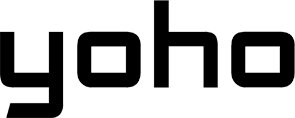Experiencing Slow Data with Yoho Mobile eSIM Abroad? Troubleshooting Speed Issues
Traveling abroad should be exciting, but few things dampen the spirit faster than a sluggish internet connection when you rely on your eSIM for navigation, communication, or sharing moments. If you’re using a Yoho Mobile eSIM and finding your data speeds aren’t what you expected, you’re not alone. Slow data can be frustrating, but often, it’s fixable. Yoho Mobile is designed for seamless global connectivity, offering flexible plans for travelers. This guide will walk you through common reasons for yoho mobile esim slow data and provide practical steps to troubleshoot slow esim performance, helping you get back up to speed.

Common Reasons for Slow eSIM Data Abroad
Understanding why your travel eSIM might be slow is the first step to fixing it. Several factors can influence your connection speed when using an eSIM internationally:
- Network Congestion: Just like traffic jams on a highway, mobile networks can get congested, especially in popular tourist spots, during peak hours, or at large events. When many users connect simultaneously, speeds can temporarily decrease for everyone.
- Local Network Coverage: Yoho Mobile partners with reliable local networks worldwide, but coverage quality can vary significantly depending on your exact location. Rural areas, underground locations (like subways), or even certain buildings might have weaker signals compared to urban centers. The specific local carrier your eSIM connects to plays a huge role.
- Data Throttling: Some mobile plans, including travel eSIMs, might implement data throttling (speed reduction) after you’ve consumed a certain amount of high-speed data within a specific period (e.g., daily or total plan allowance). Check the specifics of your Yoho Mobile plan to understand its data limits and policies.
- Device Settings & Compatibility: Incorrect settings on your phone (like APN or data roaming configurations) can hinder performance. Ensure your device is fully compatible with eSIM technology and the network bands used in your destination country. You can check our eSIM compatible device list for confirmation.
- APN (Access Point Name) Settings: While Yoho Mobile eSIMs usually configure APN settings automatically, sometimes a manual check or reset is needed, especially if you’ve used other SIMs or eSIMs before. Incorrect APN settings can lead to connection problems or slow travel data.

Step-by-Step Troubleshooting Guide for Slow Yoho Mobile eSIM Data
Experiencing yoho mobile esim slow data? Don’t worry. Follow these steps systematically to identify and potentially resolve the issue. Here’s how to fix slow Yoho Mobile eSIM connection overseas:

1. Check Your Location and Signal Strength
Look at the signal bars on your phone. Are they low? Moving to a different location, even just a few meters away or near a window, can sometimes significantly improve signal reception and data speed. Being deep inside buildings or underground can weaken the signal from the local network provider.
2. Restart Your Device
A simple restart often resolves temporary glitches that might be affecting your connection speed. Turn your phone completely off, wait about 30 seconds, and then turn it back on. This allows your phone to re-establish a fresh connection to the network.
3. Verify eSIM is Active and Selected for Data
Go into your phone’s cellular/mobile data settings. Ensure your Yoho Mobile eSIM profile is turned on and, crucially, selected as the line for mobile data usage. If you have multiple SIMs/eSIMs, confirm the correct one is active for data.
4. Check Your Data Usage
Have you exceeded the high-speed data allowance of your current Yoho Mobile plan? Log in to your Yoho Mobile account or app (if available) to check your usage. If you’ve hit the limit, your speed might be throttled according to the plan’s terms. Consider topping up or purchasing a new data plan for your destination.
5. Check and Reset APN Settings
Although usually automatic, incorrect APN settings are a common cause of data issues. Navigate to your phone’s cellular network settings (the path varies by OS - check Apple or Android guides if needed). Find the APN settings for your Yoho Mobile eSIM. Ensure they match the details provided by Yoho Mobile (often found in setup guides or support pages like setting APN on iPhone). If unsure, try the ‘Reset Network Settings’ option on your phone (be aware this might erase saved Wi-Fi passwords too). Refer to official guides like those from Apple Support for detailed steps.
6. Manually Select Network Operator
Your phone usually selects a network automatically. Sometimes, manually choosing a different available network partner can improve speed. Go to your phone’s network selection settings and turn off ‘Automatic’. Wait for the list of available networks to appear and try selecting one of Yoho Mobile’s preferred partners for that region (check Yoho Mobile’s website or support for partner info if available).
7. Update Your Phone’s Operating System
Outdated software can sometimes cause compatibility issues. Ensure your phone’s OS (iOS or Android) is updated to the latest version. Manufacturers often release updates that include improvements for network connectivity and modem performance.
8. Run an eSIM Speed Test
Once you have a stable connection, use a reliable speed test app or website (like Speedtest by Ookla or Fast.com) to get objective esim speed test results. This helps quantify the issue and track if troubleshooting steps are making a difference. Remember that speeds vary greatly based on location and time.

Optimizing Yoho Mobile eSIM Performance
Beyond troubleshooting, proactive steps can help ensure the best possible experience:
- Choose the Right Plan: Select a Yoho Mobile plan that matches your expected data needs and destination. Some regional plans might offer better performance through specific local partnerships. Explore options on our purchase page.
- Ensure Device Compatibility: Double-check that your phone is not only eSIM compatible but also supports the network frequencies (bands) used by local carriers in your destination. Our eSIM compatible list is a great starting point.
- Understand Network Partners: Yoho Mobile partners with major carriers globally. Performance can depend on the specific partner network you’re connected to. Knowing the main providers in your destination region can help in manual network selection if needed.
Frequently Asked Questions (FAQ)
Q1: Why is my Yoho Mobile eSIM so slow suddenly?
Sudden slowness can be due to temporary network congestion in your area, moving into a location with poor local network coverage, hitting your plan’s high-speed data limit (resulting in yoho mobile data throttling), or a temporary network outage with the local partner carrier. Try restarting your phone and checking your signal strength first.
Q2: How can I improve my eSIM internet speed abroad?
Start with the basics: restart your phone, check signal strength, ensure your eSIM is selected for data, and verify you haven’t exceeded your data allowance. Advanced steps include checking/resetting APN settings esim, manually selecting a network operator, and updating your phone’s OS. Following the troubleshooting steps in this guide systematically is the best approach to improve esim internet speed abroad.
Q3: Does Yoho Mobile throttle data speeds?
Like many providers, Yoho Mobile plans come with a specific amount of high-speed data. Once this allowance is used, speeds may be reduced (throttled) for the remainder of the plan’s validity or billing cycle, still allowing basic connectivity but impacting activities like streaming. Always check the terms of your specific Yoho Mobile plan for details on high-speed data limits and throttling policies.
Q4: What APN settings should I use for Yoho Mobile?
Yoho Mobile eSIMs are designed to configure APN settings automatically upon installation. Usually, you don’t need to set them manually. If you encounter issues or suspect an APN problem, check the setup guide provided with your eSIM or visit the Yoho Mobile support section. Resetting network settings on your device can also sometimes resolve APN conflicts.
Q5: Can network congestion affect my Yoho eSIM speed?
Yes, definitely. Network congestion is a major factor affecting mobile data speeds for all users, regardless of whether they use a physical SIM or an eSIM. In areas with many people using their phones simultaneously (airports, tourist sites, concerts), the local network infrastructure can become overloaded, leading to temporarily slower speeds for everyone connected to that cell tower. This is managed by the local network operator, not Yoho Mobile directly.
Conclusion
Experiencing slow data with your Yoho Mobile eSIM while traveling can be a nuisance, but it’s often resolvable by following logical troubleshooting slow esim steps. By checking your signal, restarting your device, verifying settings like APN and data selection, and understanding your plan’s limits, you can often pinpoint and fix the cause of yoho mobile esim slow data. Remember that factors like local network coverage and congestion, defined by standards from organizations like the GSMA, are external factors that can influence speeds.
Yoho Mobile aims to provide reliable and convenient connectivity wherever your travels take you. If you’ve tried these steps and still face persistent speed issues, don’t hesitate to reach out to our customer support team for further assistance.
Ready for seamless travel connectivity?
Explore Yoho Mobile eSIM plans for your next destination