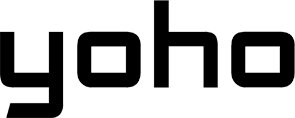Flying through Boston Logan Airport (BOS)? Whether you’re arriving, departing, or just waiting for a flight, staying connected is essential to check emails, update social media, or maybe even stream a movie while you wait. Luckily, Logan Airport offers free WiFi! But, like all public WiFi, there are a few things you should know to stay safe and connected.

Picture by JESHOOTS.COM on Unsplash
How to Connect to BOSWifi
Connecting to Logan Airport’s free WiFi in Boston is simple. Just follow these steps:
-
Enable WiFi on your device: This is usually done in your device’s settings. Look for the WiFi symbol (it often looks like a little fan).
-
Select “BOSWifi” from the list of available networks: You’ll see a list of all the WiFi networks nearby. Look for the one that says “BOSWifi.”
-
Accept the Terms & Conditions: Open your web browser (like Chrome, Safari, or Firefox). You should be automatically redirected to a login page. Here, you will need to accept.
-
Confirm your connection and start browsing: Once you’ve agreed to the terms, you should be connected! You can now use the internet.
Verify the Official WiFi Network (SSID)
This section is crucial for your online safety, so it deserves extra emphasis:
-
The official Logan Airport WiFi network is “BOSWifi”. This is the only name you should trust for free airport WiFi. Write it down or take a screenshot on your phone so you don’t forget.
-
Always verify the SSID before connecting. Don’t just assume that the first network on the list is the correct one. Take a moment to double-check the name before you click or tap “Connect.” This simple habit can save you from a lot of trouble.
-
The network name may change over time, so double-check with airport staff if needed. Airport IT departments sometimes update network names for security or operational reasons. Look for information desks, customer service representatives, or even airport security personnel. They’ll be happy to point you in the right direction. Explain that you are trying to connect to the official BOS airport WiFi and are having an issue.
Does Boston Logan Airport Offer Free WiFi?
Let’s go into a bit more detail about the free WiFi offering.
Logan Airport in Boston provides free WiFi throughout all terminals and even on terminal shuttle buses. This widespread coverage is a major convenience. You can connect before security, at your gate, in restaurants, and even while you’re being transported between terminals. This means less reliance on your cellular data, especially if you’re trying to conserve it.
Boston Logan Airport Free WiFi is available for both travelers and visitors. This is a helpful feature for people meeting arriving passengers or seeing off departing friends and family. You can stay updated on flight arrival times, coordinate meeting points, or just pass the time while waiting.
Additionally, BOSWifi has no time limits. This is a huge advantage compared to some other airports that limit free WiFi access to a certain duration (like 30 minutes or an hour). At Logan, you can stay connected for as long as you need, which is perfect for long layovers or unexpected delays. You can stream movies, work remotely, or video chat without worrying about getting cut off.

Image by svetlanasokolova on Freepik
The Hidden Dangers of Using Public WiFi
It’s important to understand the risks of using any public WiFi network, including the one at Logan Airport. Here’s the scary truth about public WiFi:
-
No Encryption: On many public WiFi networks, your data isn’t encrypted. This means it’s like sending a postcard instead of a sealed letter – anyone can read it.
-
Man-in-the-Middle Attacks: Hackers can secretly position themselves between you and the WiFi connection point. They can then intercept your data, like your passwords and credit card information.
-
Malware Threats: Public WiFi networks can be used to spread malware (malicious software) to your devices.
-
Fake Hotspots: Cybercriminals sometimes create fake WiFi networks with names that look similar to the real ones (like “BOS_Wifi” instead of “BOSWifi”). If you connect to one of these, they can steal your information.
-
Eavesdropping Risks: Even if the network is legitimate, other people on the same network might be able to see what you’re doing online.

Image by gstudioimagen1 on Freepik
How You Can Stay Safe on Public WiFi?
Here are some simple steps that can make a difference when it comes to security. In addition, you can take a look at this practical guide to find out more information.
-
Look for HTTPS: When you’re on a website, check the address bar. If it starts with “https://” (and has a little padlock icon), it means the connection is more secure.
-
Don’t do anything sensitive: Avoid online banking, shopping, or entering passwords on public WiFi if possible.
-
Use a VPN: A VPN (Virtual Private Network) adds an extra layer of security by encrypting your data.
-
Turn off sharing: Make sure file sharing and printer sharing are turned off on your device.
-
Keep your firewall on: Your device’s firewall helps protect it from unwanted connections.
-
Be aware of your surroundings: Don’t leave your device unattended, and be mindful of who might be looking at your screen.
eSIMs Are a Safer Alternative to Free Wi-Fi
While free Wi-Fi is convenient, there’s a better, safer option than relying on it: an eSIM. Here’s why:
-
Secure & Encrypted: An eSIM uses cellular data, which is much more secure than public WiFi. Your data is encrypted, meaning it’s protected from prying eyes.
-
Instant Activation: You don’t need a physical SIM card. You can activate your eSIM digitally, right from your phone. It’s super fast!
-
Works Beyond the Airport: Your eSIM will keep you connected throughout Boston, not just at the airport.
-
More Affordable Than Roaming: If you’re visiting from another country, using an eSIM is usually much cheaper than paying for international roaming fees from your regular phone provider.
-
Flexible Data Plans: Also, you can choose from a variety of data plans to suit your needs, and you can choose a plan that’s perfect for your trip, whether it’s short or long.
If you want to learn more about this alternative, here is an article for you to take a look at.
How to Get Your First eSIM in Boston
Getting an eSIM for your trip to Boston is quick and straightforward, giving you secure and reliable internet access. Here’s a step-by-step guide:

Choose your preferred eSIM provider
Before you buy, make sure your smartphone or device is compatible with eSIM technology. Most newer phones support eSIMs, but it’s always a good idea to double-check.
Yoho Mobile is a trusted provider with excellent coverage in Boston and across the United States. Take a moment to compare their different data plans to find the one that’s perfect for your trip.
Go to the Yoho Mobile Store
You have two easy options: visit the Yoho Mobile website buy directly in your web browser or download the convenient Yoho Mobile app from your phone’s app store (available for both iOS and Android).
Either way, you’ll be able to browse plans and purchase your eSIM in just a few minutes.
Choose Your Destination
Select “United States” as your destination. Although you’re focusing on Boston, selecting “United States” ensures you have coverage if you decide to explore other parts of the country during your trip. If you are planning to travel to other countries, like Canada or Mexico, Yoho Mobile also offers multi-country plans for seamless connectivity.
Customize Your Yoho Mobile Plan
Carefully consider how long you’ll be in Boston and how much data you’re likely to use. Yoho Mobile offers a variety of plans to suit different needs.
Buy Your eSIM
Once you’ve selected your perfect plan, completing your purchase is easy. Enter your email address to receive your eSIM activation details, including the QR code. Proceed to pay the plan and use the method you most prefer: Credit Card, Apple Pay, Google Pay, and more.
- Use promo codes to save: Don’t forget to apply the discount code YOHO12 for 12% off on your Yoho Mobile eSIM!
Install And Activate Your eSIM
After completing your purchase, you’ll receive an email from Yoho Mobile with a QR code and instructions to activate your eSIM. You’ll need a stable internet connection (like the BOS airport WiFi, if you’re already at Logan) to download and activate your eSIM.
Stay connected while you travel—try Yoho Mobile’s free eSIM trial and get instant access to mobile data in over most countries. No SIM card, no contracts—just a quick setup and you’re online in minutes.
If you want to get your eSIM plan afterwards, use the code YOHO12 at checkout for a 12% discount!
Final Thoughts: WiFi or eSIM at BOS Airport?
Logan Airport offers free WiFi, which is handy for quickly checking flight details or sending messages. It’s a convenient way to handle simple tasks while at the airport. However, it’s important to keep in mind that public WiFi networks, like the one at Logan, come with serious security risks. These risks aren’t exclusive to Logan Airport, they apply to any public WiFi network, anywhere.
A better option for staying connected while traveling is using an eSIM. It provides a more secure, encrypted cellular connection, plus it can be activated digitally on the spot. With a Yoho Mobile eSIM, you’re not limited to just using the airport WiFi; you’ll have reliable internet wherever you are in Boston.
Take it easy and enjoy your trip to Boston, with peace of mind knowing that your data is protected and your internet connection is reliable.

WiFi Connection Not Working? Quick Fixes to Try Now
Even the best WiFi networks can have occasional glitches. Here’s a more comprehensive guide to troubleshooting connection problems:
-
Check if WiFi is enabled on your device: This is the first and most obvious step, but it’s easy to overlook. Make sure the WiFi toggle is switched “On” in your device’s settings. If it’s already on, try toggling it off and then back on again. This can sometimes refresh the connection.
-
Forget the network and reconnect: This is like giving your device a “fresh start” with the WiFi network. Go into your WiFi settings, find “BOSWifi” in the list of saved networks, and choose the option to “Forget This Network,” “Delete Network,” or something similar (the exact wording varies by device). Once you’ve forgotten the network, go back to the list of available networks, select “BOSWifi,” and go through the connection process again.
-
Restart your device: A simple restart can often resolve temporary software glitches that might be interfering with your WiFi connection. Turn your phone, tablet, or laptop completely off, wait a few seconds (at least 10-15), and then turn it back on.
-
Move to a different location: WiFi signals can be affected by physical obstacles (like walls and large objects) and interference from other electronic devices. If you’re in an area with a weak signal, try moving closer to a more open space, like a waiting area near a window or an information desk. You can also look for WiFi access point signs within the airport.
-
Update your software: Outdated operating systems (like iOS, Android, Windows, or macOS) and web browsers can sometimes have compatibility issues with newer WiFi networks. Make sure your device has the latest updates installed. Check your device’s settings for software update options.
-
Disable VPN (Temporarily): If you are currently running a VPN, try turning it off to see if this resolves the issue.
-
Seek help at an airport information desk: If you’ve tried all of the above steps and you’re still unable to connect, don’t give up! The friendly staff at the airport information desks are there to help. They can provide specific troubleshooting advice, check if there are any known network outages, or even contact the airport’s IT support team if necessary.